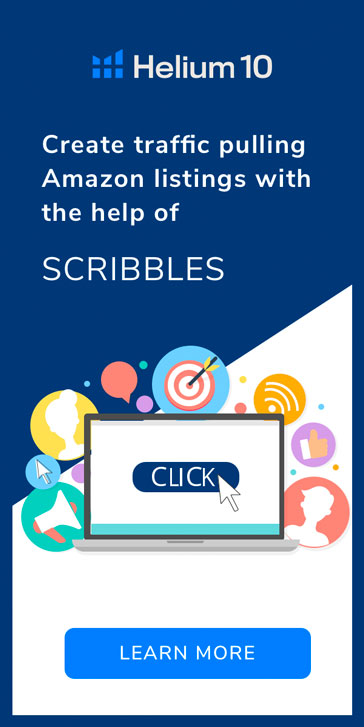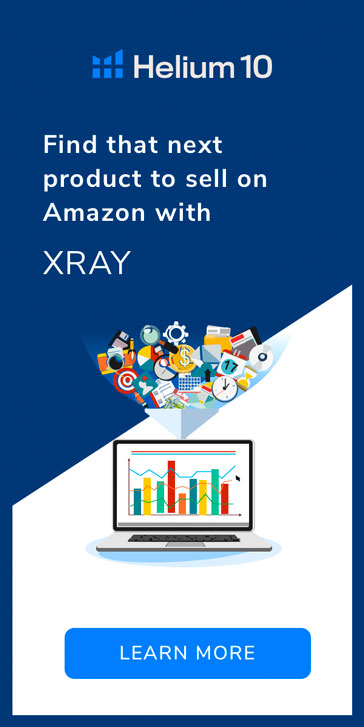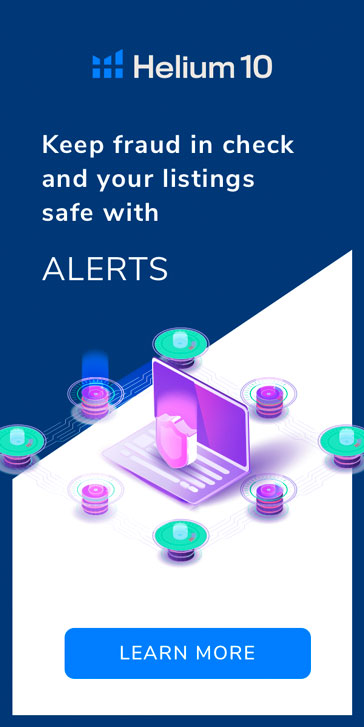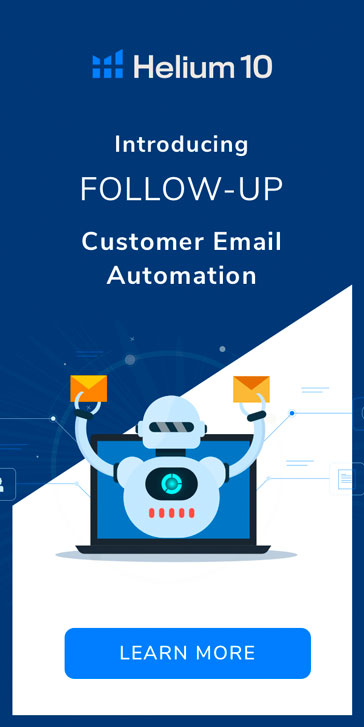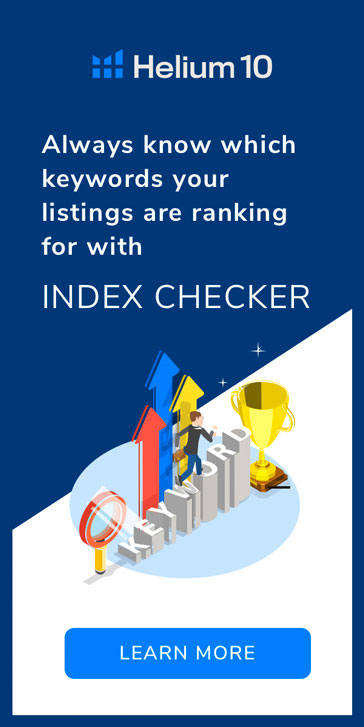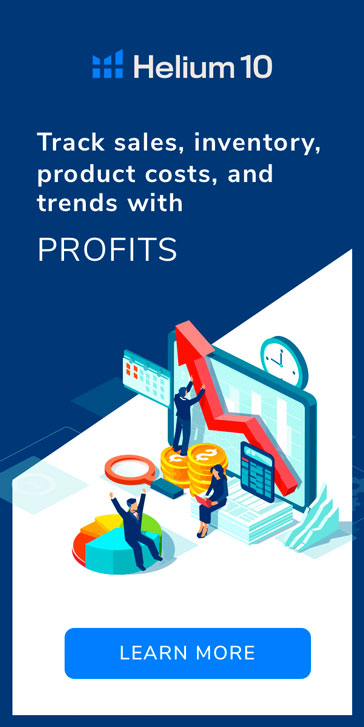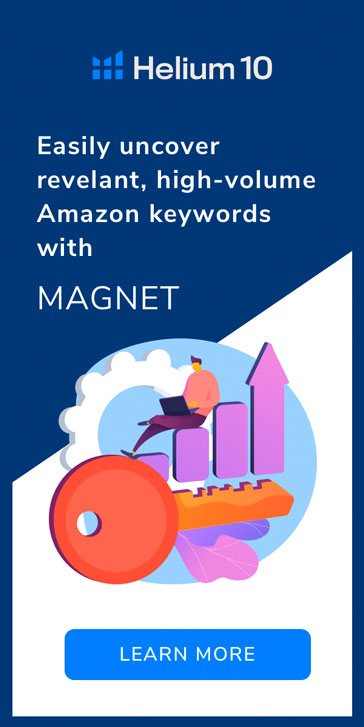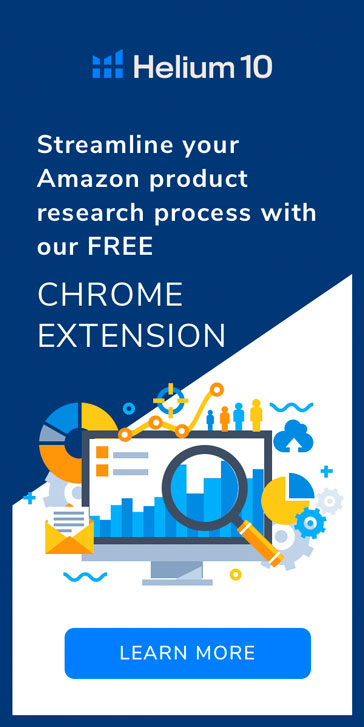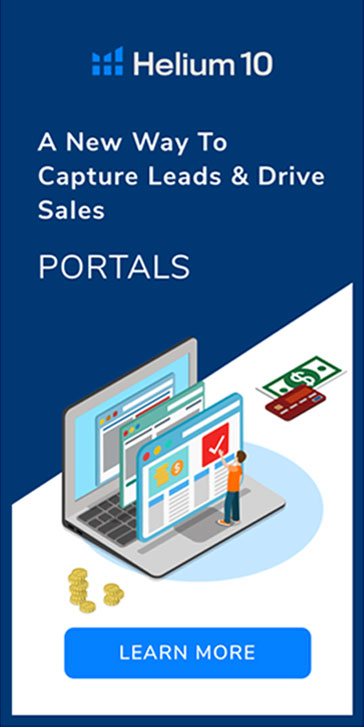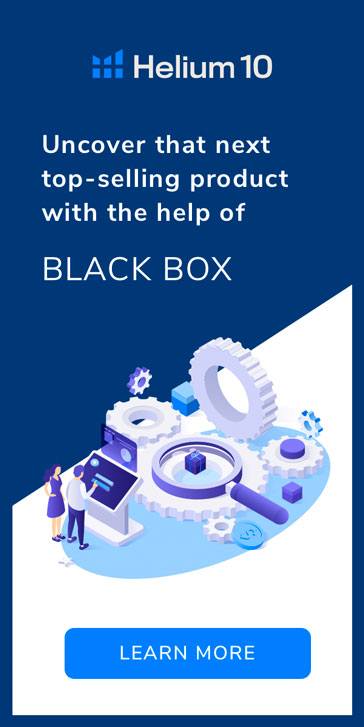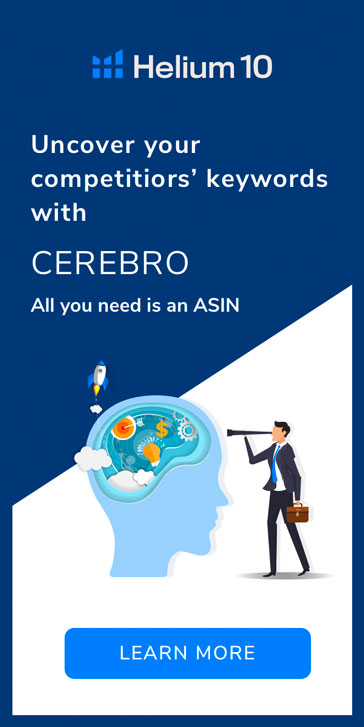There’s never been a better time to start using Amazon PPC. If we’ve learned anything in the last year, it’s that e-commerce isn’t going anywhere – in fact, it continues to grow.
So how can you stand out in 2021, get your products ranking on Amazon, and drive sales for your product? It might be time to start PPC advertising.

If you need a primer on the PPC basics, some strategies to get you started, and some tools to help out – you’ve come to the right place. By the end of this article, you’ll know what you need to get started in Amazon PPC and improve the reach, visibility, and conversions for all of your products selling on Amazon.
Spoiler alert – the following might sound complicated, but Helium 10’s ADS PPC management platform will make it simple and easy. Let’s dive in.
Amazon PPC – An overview
In its most basic form, Amazon PPC (Pay Per Click advertising) is the process where you, an Amazon Seller, create an ad for your product and pay Amazon everytime a customer clicks on that ad.
There are three Amazon PPC ad types. Let’s take a closer look.
Sponsored Products
Sponsored Product ads are the most common type of Amazon PPC ad. SP ads show on the search results page on Amazon. They can be differentiated from the organic search results because they will have a “Sponsored” notification in them. (All Amazon PPC ads will have this notification)
When a customer is looking for a product on Amazon, they type in a search term into the Amazon search bar. Amazon then shows results based on a couple of different factors.
There are organic search results – where Amazon scans through product listings and presents the products that are related to the search term. But the coveted “Top of Search” positions – the first items in the list (and often the one that customers will look at and click on the most) are usually a Sponsored Product PPC ad.
Other Sponsored Products are filtered in with organic search results through the remainder of the results (referred to as Rest of Search positions).
Sponsored Product ads can also show on the product page for other targeted products and will usually be labeled “Products related to this item,” or “Customers also bought” – these are Product Target ads, a specific kind of Sponsored Product ad.
Sponsored Brands
Only available to Brand Registered sellers, Sponsored Brand ads show ads at the top of the search results, right below the search bar. They include your brand logo and several different products from your brand.
There are many other placements for Sponsored Brand ads, but this is the most visible one.
Sponsored Display
Also for Brand Registered sellers, Sponsored Display ads are a more traditional internet ad in that they appear in various places on Amazon and their affiliate sites – like Google, Facebook, and even Netflix.
Here’s a great podcast episode on Sponsored Display
Determining under what circumstances your ad gets shown and what it will cost you when a customer clicks on your ad is a topic of endless discussion – strategies, best practices, tools – it’s enough to make your head spin!
We’ll get to some suggestions on where to start with tools and strategy, for now let’s take a cursory look at how the ad placement process works.
The process is similar for the different ad types (Sponsored Products, Sponsored Brands, and Sponsored Display – mentioned above), but for simplicity’s sake, we’re going to focus on Sponsored Products for now.
Sponsored Product Ad Placement – How it Works
Ad placement is the process by which Amazon matches the search terms the customer types in the search bar with the keywords related to your product. When you set up an Amazon PPC Sponsored Product campaign, you’ll create Ad Groups in that campaign that you can assign product ASINs to.
(ASINs are the Amazon Standard Identification Number – the unique identifier that represents your product)
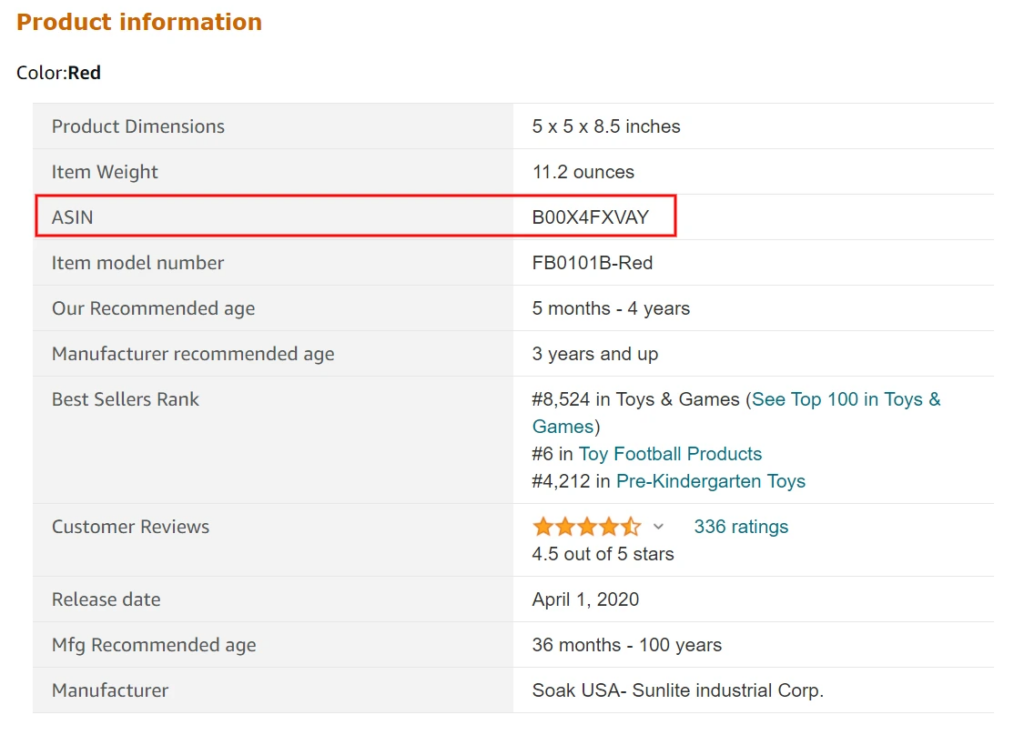
You’ll then add keywords to that ad group that are relevant to your product and tell Amazon how much you’re willing to pay (your bid) if a user clicks on your product ad. Essentially, when those keywords match customer’s search terms and you win the bid auction, your product will show in the search results.
Here’s an example of ad placement in action.
Amazon Ad Placement
Imagine that you have a black top hat that you are selling on Amazon and you want to start using Amazon PPC to drive traffic and increase sales. You create an Amazon Sponsored Product campaign, assign the top hat ASIN to the ad group in the campaign, and then add some keywords that you think customers might use as search terms to find your product.
You’ll likely use a whole bunch of keywords, but to make it easy for our example, let’s say you assign the keyword “Top Hat” to your ad group and you set a bid of $0.50. A customer who’s looking for a top hat for their magic show types “Top Hat” into their Amazon search bar and Amazon looks through their database for sellers who have a matching keyword.

Let’s say I am also selling top hats and have a keyword that matches – but my bid on the keyword was $0.45. Amazon will show your ad first (since your bid was higher than mine) and if the customer clicks on your listing, you would get charged a little bit more than what my bid was – likely $0.46 or $0.47.
There are other variables involved, such as ranking and conversions in Amazon’s decision of which product to show. However, understanding which keywords match the search terms the customers use to find your product (and what to bid on those keywords) is key.
It can also be tricky, complicated, and challenging. We will get into strategies and tools to help, but we need to go a little deeper first and talk about keyword and target types first. Hang on to your top hats.
Target Types
In Amazon PPC, the search term is the touch point with the customer. It’s the most valuable and important bit of information you have. It can be elusive to manage because you can’t always advertise directly on a search term, you have to advertise through keywords – and there are so many kinds of keywords and targets to choose from.
Auto Targets
Amazon offers this campaign type to make all the targeting easy for you because keywords are not needed. The Auto campaign uses your product listing to match customer search terms.
That’s why it’s super important to check out our blog post and tools for listing optimization
You set a maximum bid that you’re willing to pay and then let Amazon do the hard work of bidding, placing, and matching search terms. Auto campaigns can be really effective, but it’s hard to optimize these as you are giving Amazon control of most of the important levers that help you manage your PPC.
Still, Auto campaigns are useful tools – in fact, we’ll talk about these later as a way to look for good keywords.
Manual Targets
Manual Targets can be quite a bit of work, but they also have the most opportunity for optimizing your campaigns. Finding a truckload of relevant keywords with bids that maximize your ACOS (Advertising Cost of Sale), drive traffic, and make sales is what every Amazon seller dreams of. There are different match types for keywords to help you achieve this goal.
- Exact Match Keyword – This is the most specific match type, and often has the highest CPC (cost per click) in the PPC space. Exact Match Keywords fire on the specific matching word or phrase the customer uses in their search term. So the “Top Hat” Exact Match Keyword would fire on the “Top Hat” search term precisely.
- Phrase Match Keyword – This match type allows for additional words at the beginning or end of the search term, but requires the word or phrase used in the keyword to show up in the exact order somewhere in the search term. So the “Top Hat” Phrase Match Keyword would fire on search terms like “Black Top Hat,” “Top Hats For Magicians,” “Silk Top Hat Black,” etc…
- Broad Match Keyword – This match type allows for a lot of flexibility in matching keywords to search terms. It will fire on a search term that has the words or phrases in the keyword in any order or with any additional words. The “Top Hat” Broad Match Keyword would fire on search terms like “Top Silk Hat,” “Magicians hat silk top,” or any other search term that has “Top” and “Hat” somewhere in it.
Take Advantage of the Product Details Page
In addition to the keyword targets listed above, you can also use ASIN based targets to show an ad for your product on the product details page of a similar product. These product target ads show in the section of the product details page titled “Customers also bought these products” or “Products related to this item.” mentioned above.
- Product Target – A Product Target is a specific product on whose product detail page you want your ad to show on. Much like a keyword, you can set a bid for an ASIN and Amazon will auction off ad positions.
- Category Target – This target type is broader because it shows your product on another product detail page based on the product category selected – your Top Hat product might show up on Men’s Costumes in the Clothing category for example if you selected Clothing.

Strategy Basics
There’s a lot to cover in Amazon PPC – even the pros have trouble keeping all the entities straight. But the above concepts are the important things to know to get you started. If you’ve made it this far – congrats – the hard part is over and the fun part can begin.
The goal, of course, is to have as many winning keywords that drive sales for you as possible. But how do you find those good keywords, and how do you prevent keywords that eat up your spend but don’t make sales from tanking your performance?
Most importantly, how do you do all that without spending 30 hours a week managing your Amazon account?
If you’d like to know how Bradley Sutton, our Director of Training and Chief Evangelist manages 150 campaigns in about 2 hours a week, check out his blog post by the same name.
Here are some additional details on the practices Bradley enabled.
Keyword Harvesting

How do you find keywords to start? And, how do you know if they are going to be any good?
There’s a lot of tools out there for generating keywords – in fact Helium 10’s Magnet tool will do just that for you and it’s a great place to start.
But our goal here is to reduce time spent in our PPC account, so let’s talk about this process leveraging Amazon’s Auto campaigns.
When a search term is responsible for a sale through the Auto campaign, you can capture that search term and use it as an Exact match keyword in another campaign. That will allow you to gain granular control of the bid.
The default campaign and rule structure in Helium 10’s ADS creates this keyword harvesting funnel and can also automate it for you (more on this in a minute). That structure will promote search terms from the Auto campaign into another campaign so that you can now optimize the bid on a keyword level.
That promotion is triggered on a single sale in the Auto campaign, but you could alter the threshold for promotion by increasing the number of sales required to promote. Alternatively, you could have another tier of campaign where you promote keywords that have a volume threshold (and/or ACOS threshold) – that gives you a campaign of high performing keywords that you can feel confident increasing budgets on because you know they are winners.
ADS – Automated Data Solution
Determining which strategies to implement in your account is only half the battle, actually executing those strategies can be a black hole of time and a huge headache. Monitoring search terms and managing bids on keywords when you have one product and a handful of keywords doesn’t seem so bad, but when you scale up to dozens of products and hundreds or thousands of keywords it can quickly become unruly to keep your account in order.
Helium 10 has you covered with the ADS platform!

The Rules Engine
The rules engine in ADS is a life saver when it comes to executing the keyword harvesting strategy discussed earlier – and keeping your search terms in check.
You can set up the rules engine in ADS to look for sales in ad groups and then promote the search terms responsible for those sales into other ad groups described above. You can also use that sale trigger to create negative keywords in the ad group responsible for the sale – you can actually create any kind of keyword you like based on that sale trigger. The possibilities here in terms of executing your strategy are endless.
This saves you all the time and hassle of combing through search term reports and manually converting those search terms into keywords.
To help organize this, ADS Campaign Builder creates 3 campaigns for your product (or group of products) – an Auto campaign, a Research campaign, and a Proven campaign. The Auto campaign leverages the power of Amazon’s algorithm to find you good search terms that generate sales based on your product listing. ADS will also find poor performing search terms and suggest them to be added as Negative Keywords.
The end result or goal is for your Proven campaign to have only keywords that you know have made a sale within your set ACoS target.
ADS can do all the legwork for you to enact this strategy and present you with suggestions based on the triggers. It makes it so much easier and faster to manage your campaigns. If you haven’t been using a PPC strategy, or are new to PPC, I cannot recommend enough that you take advantage of the structure and toolset that ADS provides.
Automation
The last element I want to discuss is automation. Tracking down those keywords based on sale thresholds is already significantly easier with ADS, but what takes this tool to the next level is automation. ADS will suggest keywords based on the default rules set (or other custom rules that you set up), and you can create those keywords with a click of a button in the ADS platform.
We recommend doing this if you’re just getting started so that you can understand the changes being suggested. Pretty quickly though, you’re going to want to turn on automation so that those changes happen without you needing to do anything.
But don’t worry, every change made by automation gets recorded in ADS Change Log sections, so you can always see what’s been done.
At the end of the day, all the seemingly complicated optimizations I’ve discussed can be handled automatically through ADS. We think it’s important that you understand what’s going on in your account, but at the same time, we’re all about making it simple and easy – turn on that automation and start saving the resource that matters most – your time!
What’s Next?
We’ve just scratched the surface on what’s possible in the Amazon PPC space and the ADS PPC management platform. We haven’t even discussed our Bid Suggestions feature – that’s a topic for another blog post.
Amazon PPC is complex, and there’s so much talk about it that it can feel intimidating to get started. This article is just meant to help you dip your toes in the Amazon PPC ecosystem!
If you want to increase your reach on Amazon and drive sales, PPC is a must.
For a deeper dive and even more insights into how you might optimize Amazon PPC campaigns, take a look at the most recent updates to Freedom Ticket. There you’ll find a recently released module in week 8, entitled “PPC Campaign Optimization” and it’s one you don’t want to miss!
Original post available at https://www.helium10.com/blog/getting-started-amazon-ppc/