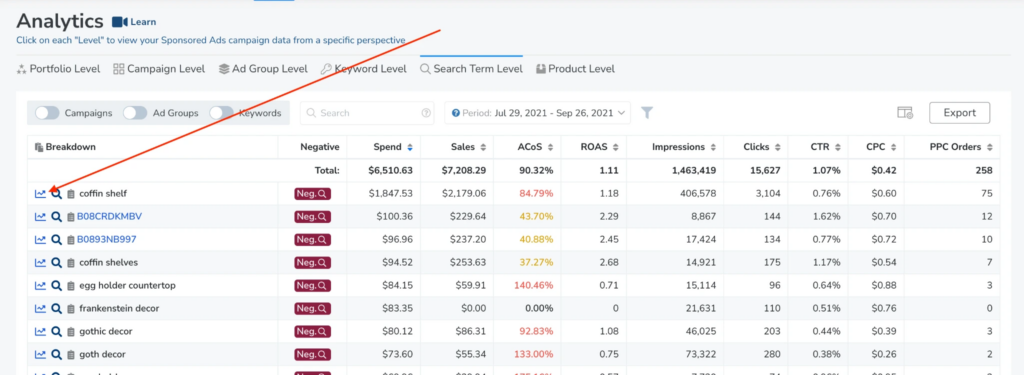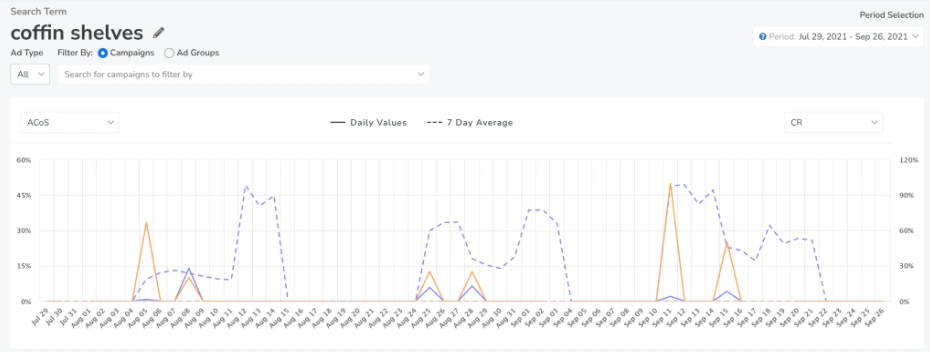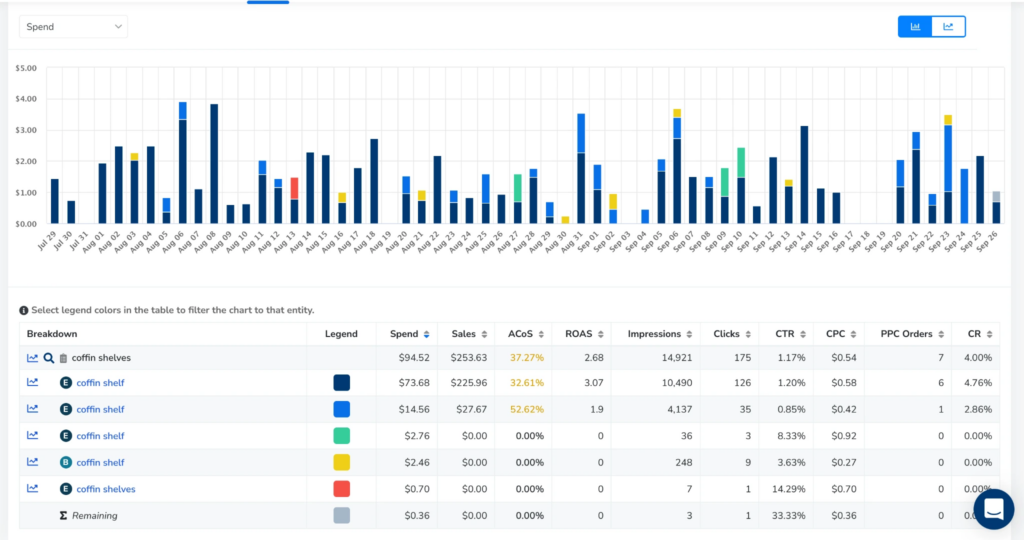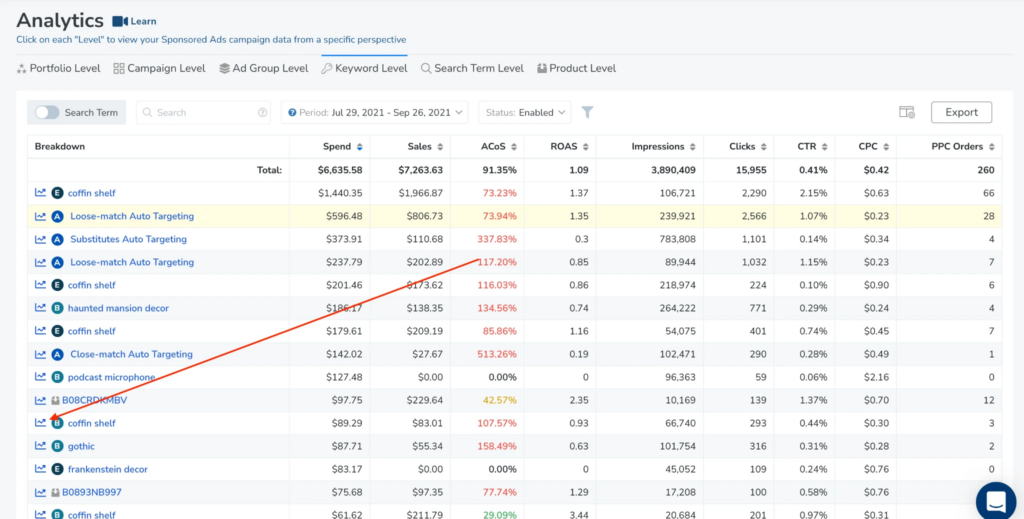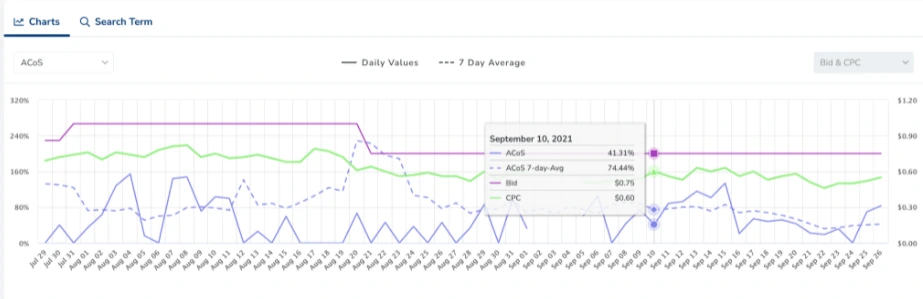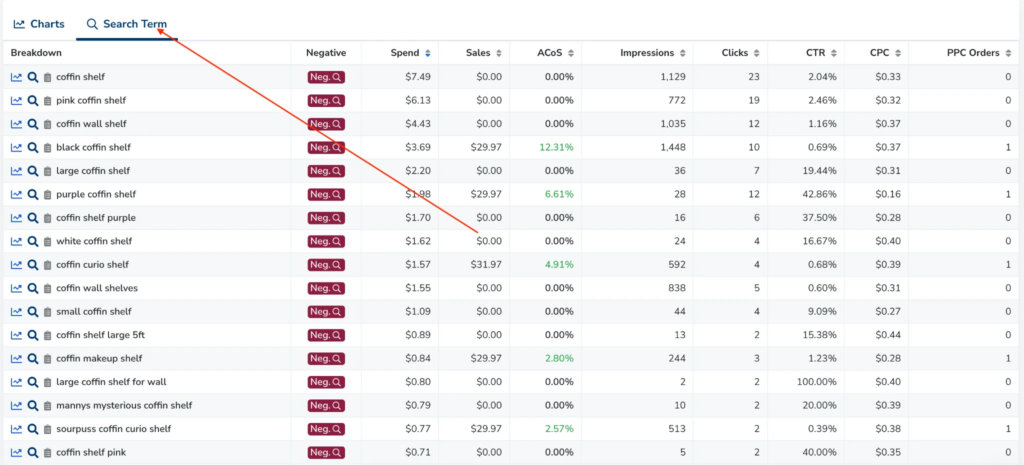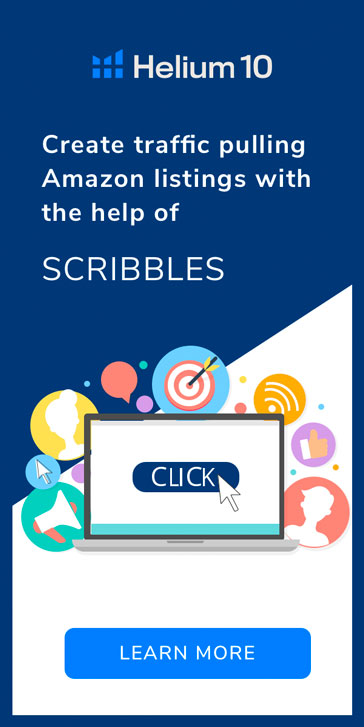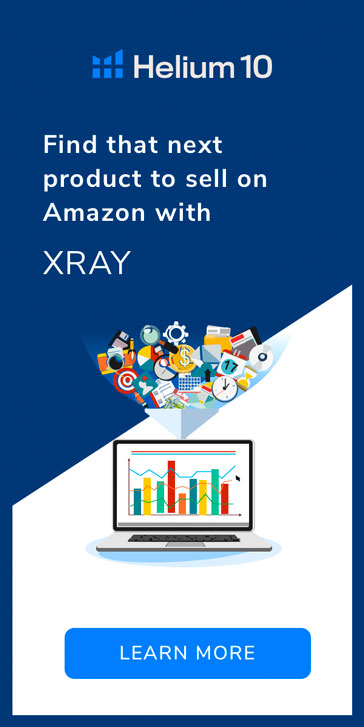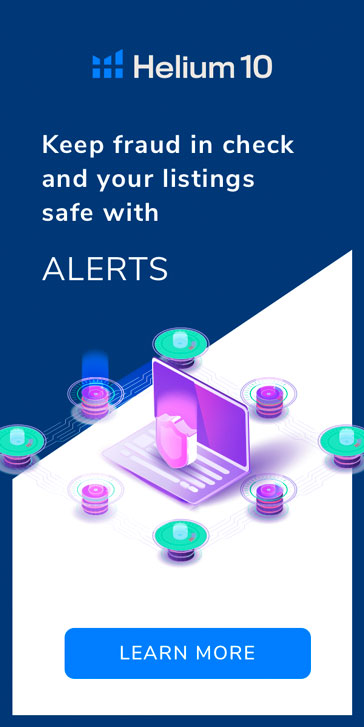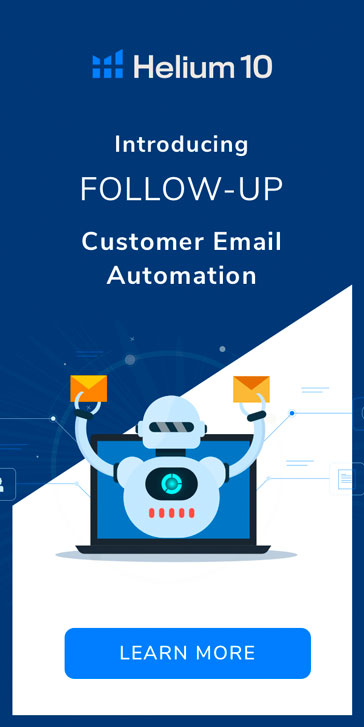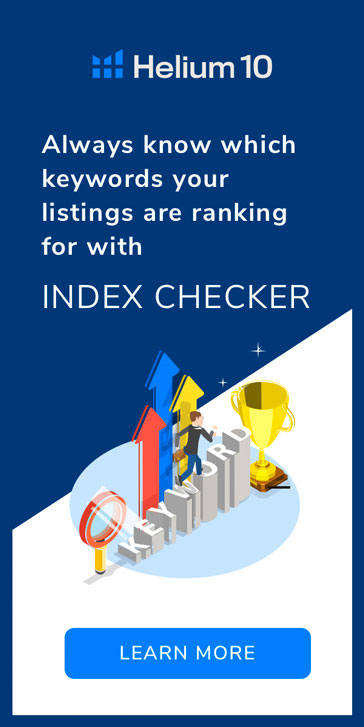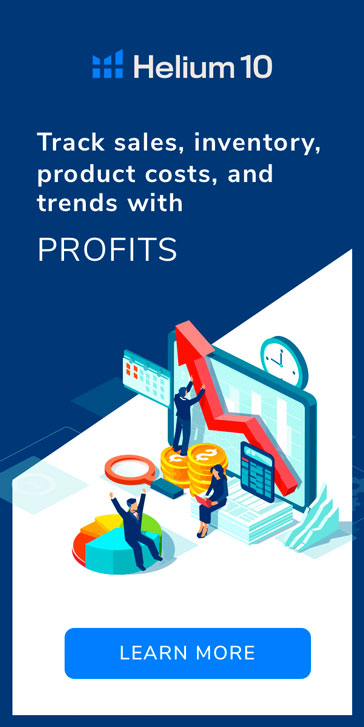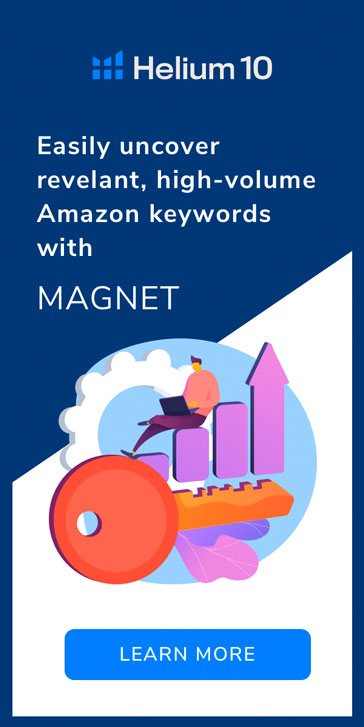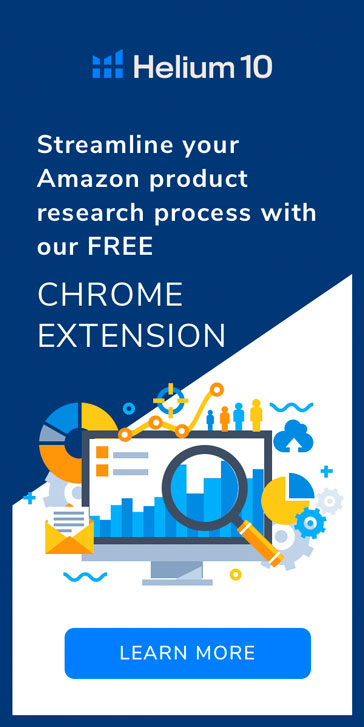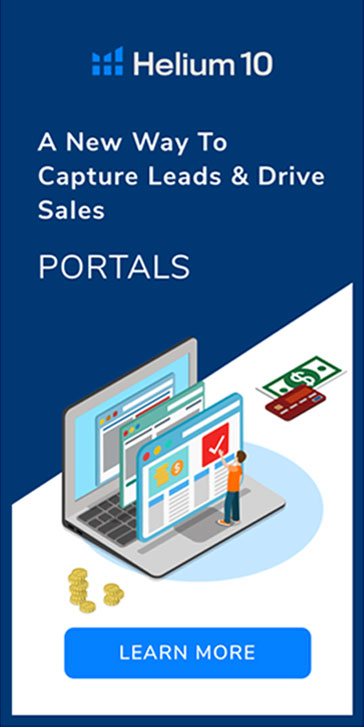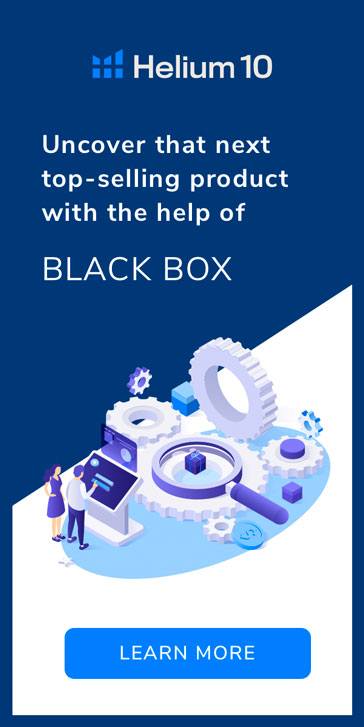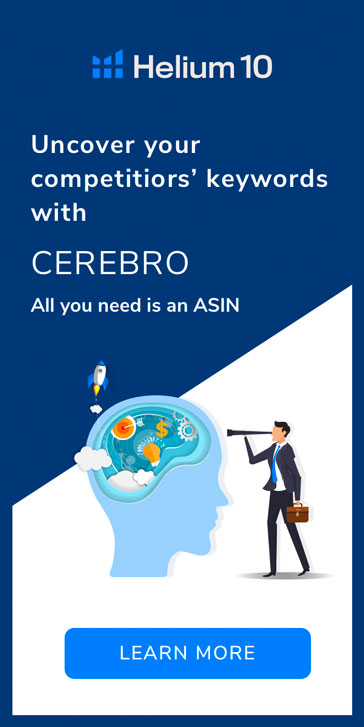Adtomic, Helium 10’s newest Amazon advertising platform, has two new ways that make it easier than ever to dive into your PPC performance and get actionable insights to save you time and money. The Keyword Details page and the Search Term Details page give sellers and account managers an easy-to-use tool to get a thorough understanding of what’s working in an account and why.
The unprecedented detail of these views will help take any sophisticated PPC account manager’s decision-making to the next level.
Search Term Detail Page
Keywords, ad groups, and campaigns are all just internal structures that help you organize how you target search terms.
The search term is the touchpoint with the customer, so understanding how your search terms are performing is essential to a healthy PPC account.
The Search Term Detail Page allows you to look at search term performance over time across your entire account, giving you insight into the behavior of your advertising campaigns in incredible detail so that you can drive traffic towards your highest performers.
Knowing what is happening on the search term level is one of the most important indicators of actual advertising performance. Keywords may show a gain or loss in impressions, but the search term data is the true measure of consumer behavior since that is what the shopper is actually typing into the search bar.
What Does It Do?
The Search Term Detail Page will allow you to click into any search term and see the performance over time broken out by target, which is something you cannot see in Seller Central at an account level.
You’ll get there by clicking on the new chart icon next to any search term in Adtomic:
Inside the Search Term Detail page, the first thing you’ll see is a graph for the selected search term:
Much like any other chart in Adtomic, the metrics on the graph are totally customizable and you can select the date range to reflect whatever period is important to you.
Below the graph, is the search term chart where you can see keywords that manage the search term and their individual performance:
Here’s where the power of the tool comes in.
In the above example, you can see that the search term “coffin shelves” is tied to 5 different keywords in different ad groups. Each keyword is associated with a different color in the chart and the dark blue one at the top is getting the lion’s share of impressions.
When a search term is linked to multiple keywords, it can be difficult to gauge how a specific keyword is performing without this type of insight. A bid change on one keyword may shift impressions from that keyword to another. The above chart shows you the actual impact of those bid changes on the search term performance, which keywords are responsible for which impressions, and ultimately if your search term is performing well – no matter which keyword is linked to it.
If you’re using Adtomic’s rules that are integrated into our Campaign Builder or can be added in the Ad Manager, you can see targets as they get created. It’s a great way to keep an eye on your New Keyword promotions to see if they’re having the desired effect.
How Will This Help Me Manage My Account?
This visualization will allow you to see the performance of your most important search terms over time and ensure that these search terms are firing on the most relevant, and most profitable, targets. You’ll be able to see when the search term performance dips and if it is due to a less relevant target stealing traffic.
Then you can take the actions necessary to manage that search term’s traffic by pausing targets and/or isolating your search term to the most efficient or highest visibility targets by making them negative in certain ad groups.
This gives you unprecedented insight into where your search terms are performing, which in turn gives you greater control over who is seeing your advertising.
Keyword Detail Page
The Keyword Detail Page is another powerful way to get a deeper insight into your important targets/keywords in an account. Adtomic’s Analytics page already provides sophisticated insights into keyword performance, but the Keyword Detail Page takes it a step further. Now, you can see a chart that shows keyword performance over time.
What Does It Do?
Much like the Search Term Detail page, you can access the Keyword Detail Page by clicking on the chart icon next to any keyword or target in Adtomic:
Inside the Keyword Detail Page the first thing you’ll see is information on the current bid and brief bid history.
This history is a changelog of the performance of the keyword “coffin shelf” from June 17, 2021 through September 26, 2021. You can see the performance of the keyword at the different bid amounts. You can update the current bid here too if you see a bid that performed better than maybe the current bid.
But keep in mind, especially as this is a Broad match keyword, which means it is likely associated with many different search terms, it is always best practice to review the search terms associated with a keyword or target to make optimization decisions as outlined above.
If you are viewing Exact match keywords or ASIN’s though, this brief changelog history of the targets results are a solid indicator of its performance at different bid amounts.
Further down the page, you’ll see the familiar two charts with customizable metrics. Here, you can get that granular view of keyword performance:
This view is where the Keyword Details Page shows real value.
Notice the purple bid line in the graph above and how it corresponds with the ACoS metric (the solid blue line is the daily ACoS, dotted blue is the 7-day average). Here you can see how bid changes affect metrics over time.
Notice also the spike in the 7-day ACoS average, the subsequent drop in bid, and the following dip in the 7-day ACoS average. This proves that the bid change on 8/19 helped lower the 7-day ACoS average.
To drill down even further, you can also toggle between the chart view and search term view to see what search terms the keyword is linking to and the corresponding search term performance:
In this view, you can add search terms as negative targets or navigate to the Search Term Details page by clicking on the chart icon next to the search term you want to investigate further.
How Will Detail Pages Help Me Manage My Account?
This depth of data insights would take a significant amount of manual digging to generate on your own. With Adtomic, you get extraordinary visibility into both search term and keyword performance with just a few clicks.
When you can quickly see how bid changes affect ACoS, impressions, or spend on a granular keyword level, it not only helps you keep a close eye on your most important keywords, but it also can tell you when performance has fallen and why.
Add the ability to drill down into the performance of certain search terms across different keywords in your account, and you have a robust set of metrics that is important for a holistic approach to your PPC optimization strategy.
Original Post from https://www.helium10pro.com/adtomics-new-detail-pages-search-terms-and-keywords-in-greater-detail-than-ever-before/